背景
前段时间,cranelee 在Github上给老黄提了个issues, 问到了如何用Nacos的SDK访问阿里云ACM。
https://github.com/catcherwong/nacos-sdk-csharp/issues/13
刚看到这个issues的时候,老黄也是觉得一脸懵逼,好像这两者没有什么必然联系,打开ACM的文档一看,就知道为什么了。
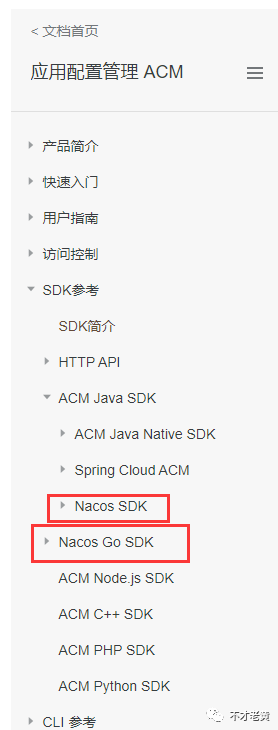
原来Java和Go的已经是可以用nacos的SDK来访问的了。那就说明两者是兼容的。
这段时间抽空看了一下,把这个功能基本实现了。
下面就简单介绍一下。
简单看看ACM
开通ACM之后,可以看到类似这样的界面。其实和Nacos控制台的配置部分差不远。
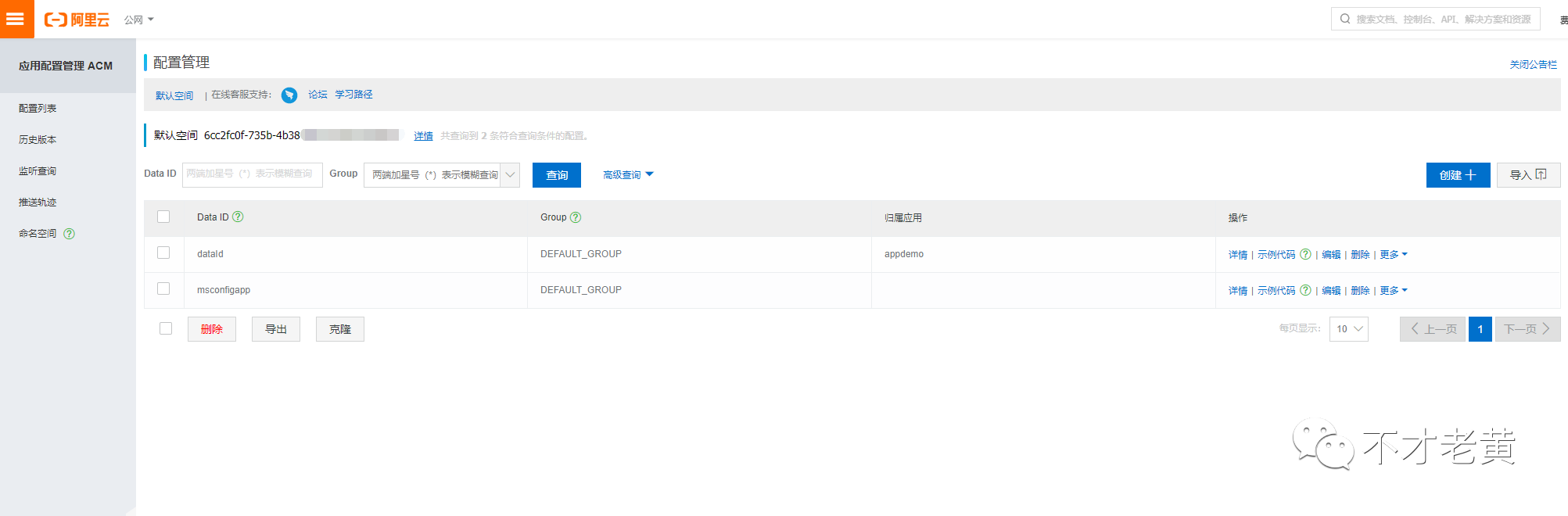
要使用这个的话,需要几个东西,一个是ACM上面的命名空间,一个是AccessKey ID,一个是AccessKey Secret。
其中的AK/SK可以在命名空间详情里面获取。
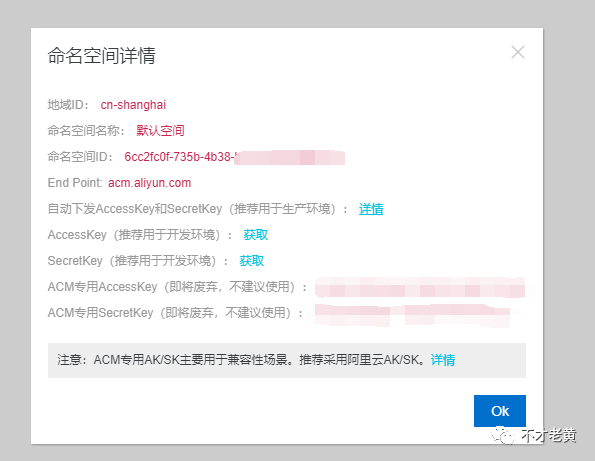
然后就是添加配置了。
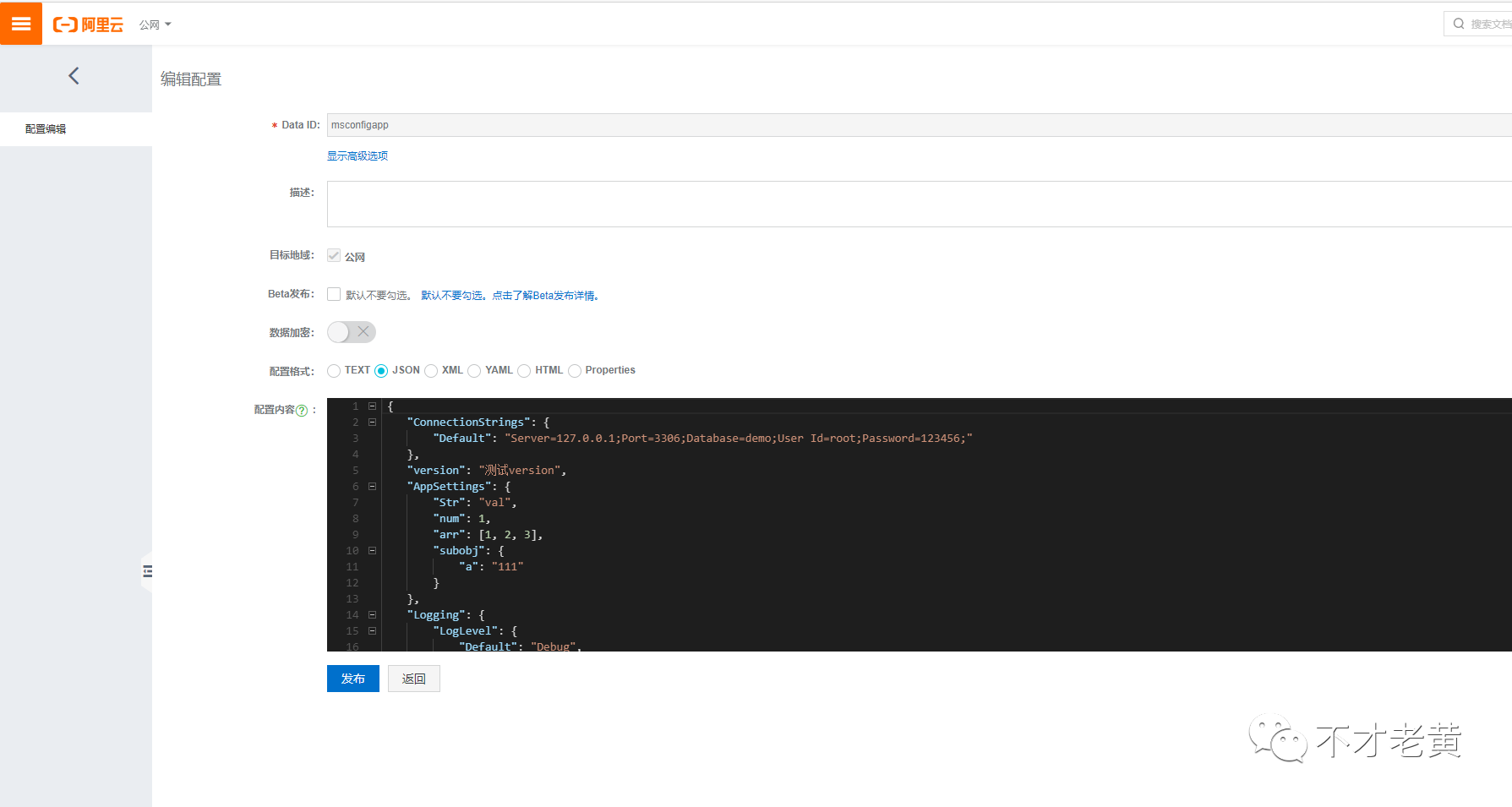
三张图,看个大概就好了,下面来具体看看在.NET Core中怎么使用。
如何使用
安装最新预览版的SDK
<ItemGroup>
<PackageReference Include="nacos-sdk-csharp-unofficial.Extensions.Configuration" Version="0.2.7-alpha7" />
</ItemGroup>
注:目前还没有发布正式版,不过不影响正常使用了。
修改Program
public class Program
{
public static void Main(string[] args)
{
// 处理编码问题
System.Text.Encoding.RegisterProvider(System.Text.CodePagesEncodingProvider.Instance);
CreateHostBuilder(args).Build().Run();
}
public static IHostBuilder CreateHostBuilder(string[] args) =>
Host.CreateDefaultBuilder(args)
.ConfigureAppConfiguration((context, builder) =>
{
// 这两行代码就是关键
var c = builder.Build();
builder.AddNacosConfiguration(c.GetSection("NacosConfig"));
})
.ConfigureWebHostDefaults(webBuilder =>
{
webBuilder.UseStartup<Startup>();
});
}
调整appsettings.json
{
"NacosConfig": {
"Optional": false,
"DataId": "msconfigapp",
"Group": "",
"Tenant": "<换成您的命名空间>",
"ServerAddresses": [],
"AccessKey": "<换成您的AK>",
"SecretKey": "<换成您的SK>",
"EndPoint": "acm.aliyun.com"
}
}
注: 由于老黄开通个人开通的,没有内网服务器,所以用的是公网的EndPoint,这个需要根据情况自行调整。
实体映射(非必须)
public class AppSettings
{
public string Str { get; set; }
public int Num { get; set; }
public List<int> Arr { get; set; }
public SubObj SubObj { get; set; }
}
public class SubObj
{
public string a { get; set; }
}
为了方便和配置一一对应,可以建立实体,做一个映射。
加了这个的,需要在Startup上面配置一下。
public void ConfigureServices(IServiceCollection services)
{
// others ...
services.Configure<AppSettings>(Configuration.GetSection("AppSettings"));
}
读取配置
这里用控制器做为示例
[ApiController]
[Route("api/[controller]")]
public class ConfigController : ControllerBase
{
private readonly ILogger<ConfigController> _logger;
private readonly IConfiguration _configuration;
private readonly AppSettings _settings;
private readonly AppSettings _sSettings;
private readonly AppSettings _mSettings;
public ConfigController(
ILogger<ConfigController> logger,
IConfiguration configuration,
IOptions<AppSettings> options,
IOptionsSnapshot<AppSettings> sOptions,
IOptionsMonitor<AppSettings> _mOptions
)
{
_logger = logger;
_configuration = configuration;
_settings = options.Value;
_sSettings = sOptions.Value;
_mSettings = _mOptions.CurrentValue;
}
[HttpGet]
public string Get()
{
string id = Guid.NewGuid().ToString("N");
_logger.LogInformation($"============== begin {id} =====================");
var conn = _configuration.GetConnectionString("Default");
_logger.LogInformation($"{id} conn = {conn}");
var version = _configuration["version"];
_logger.LogInformation($"{id} version = {version}");
var str1 = Newtonsoft.Json.JsonConvert.SerializeObject(_settings);
_logger.LogInformation($"{id} IOptions = {str1}");
var str2 = Newtonsoft.Json.JsonConvert.SerializeObject(_sSettings);
_logger.LogInformation($"{id} IOptionsSnapshot = {str2}");
var str3 = Newtonsoft.Json.JsonConvert.SerializeObject(_mSettings);
_logger.LogInformation($"{id} IOptionsMonitor = {str3}");
_logger.LogInformation($"===============================================");
_logger.LogInformation($"===============================================");
_logger.LogInformation($"===============================================");
return "ok";
}
}
附上一张操作动图
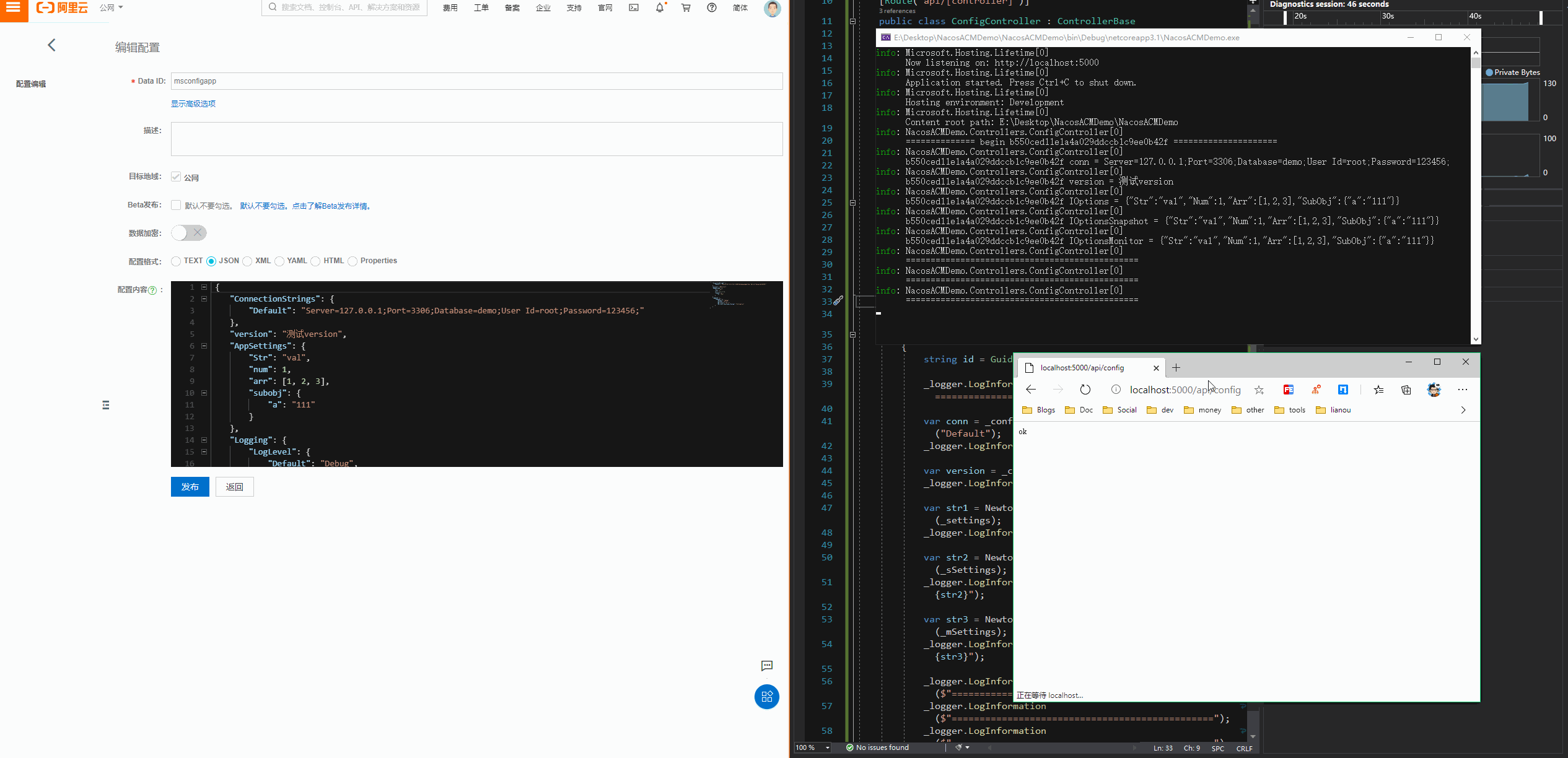
在ACM上修改之后,程序是可以马上读取到的。
下面是本文的示例代码。
https://github.com/catcherwong-archive/2020/tree/master/06/NacosACMDemo
小结
Nacos和ACM的操作基本都是一致的,比较不一样的地方是,从直连Nacos变成要先去地址服务拿到Nacos的地址后再操作。